SpiderPipe - Bitcoin via Coinbase
Steps to connect Coinbase account to Paymentwall.
Configure your Coinbase account
-
Log into your Coinbase account.
-
Please provide your Business details under Merchant profile page. This will be shown to your users on the order pages and used for verification.
-
In Redirect URLs section, fill in the following information.
Success url: https://api.paymentwall.com/api/paymentpingback/coinbase-success
Cancel url: https://api.paymentwall.com/api/paymentpingback/coinbase-fail
Info url: https://api.paymentwall.com/api/paymentpingback/coinbase
Also uncheck Allow the user to start a new payment after payment success or failure.
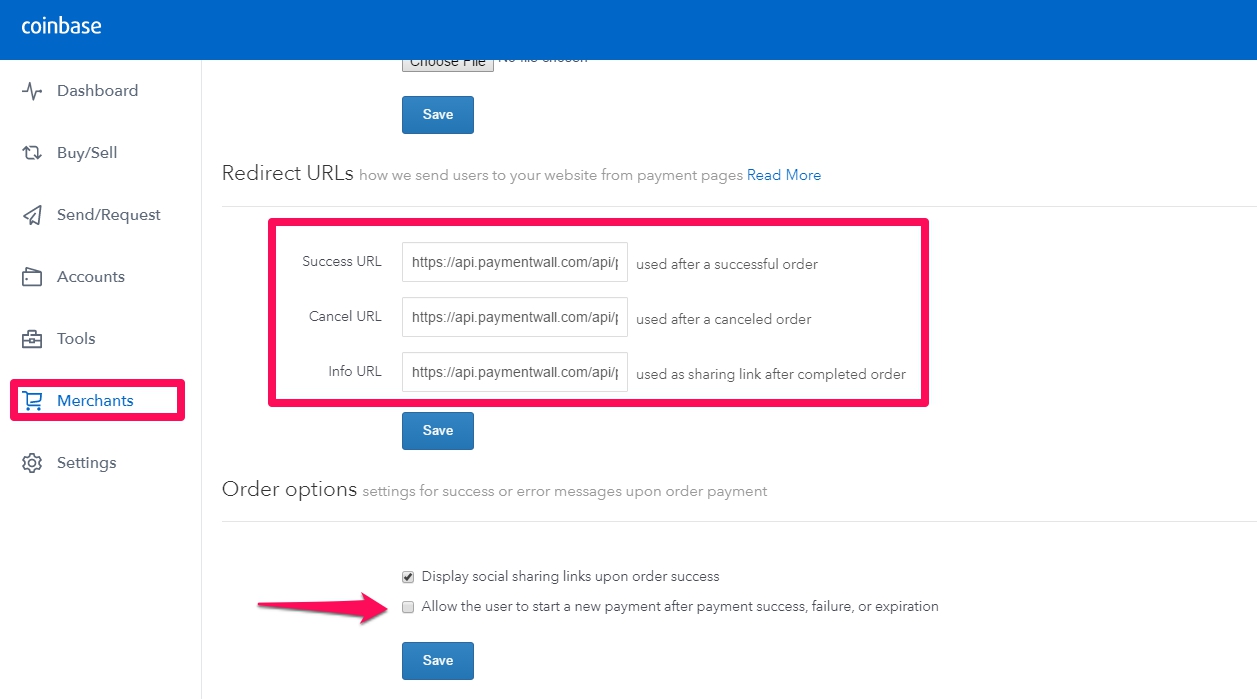
- Under Settings page, find API tab.
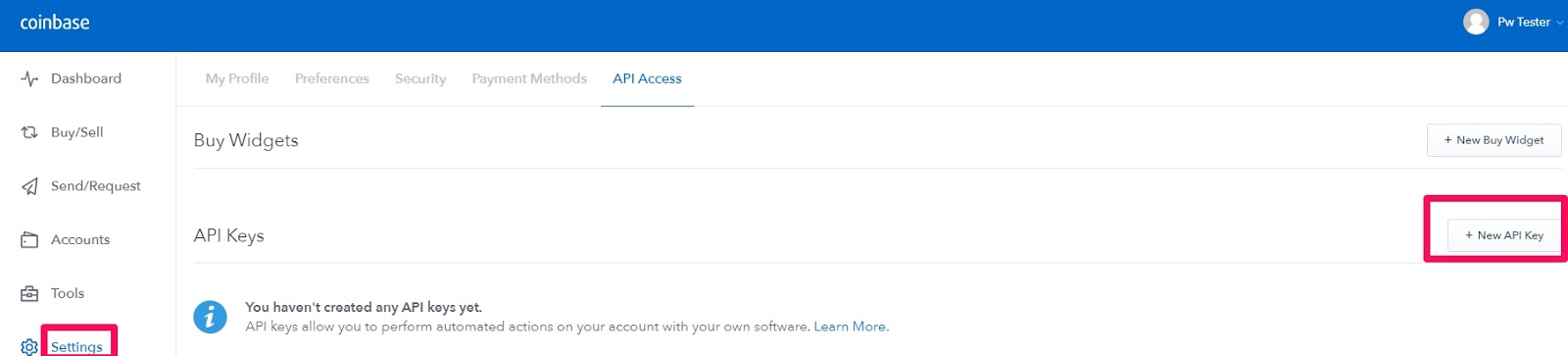
- Generate a new API key with full permission for BTC wallet.
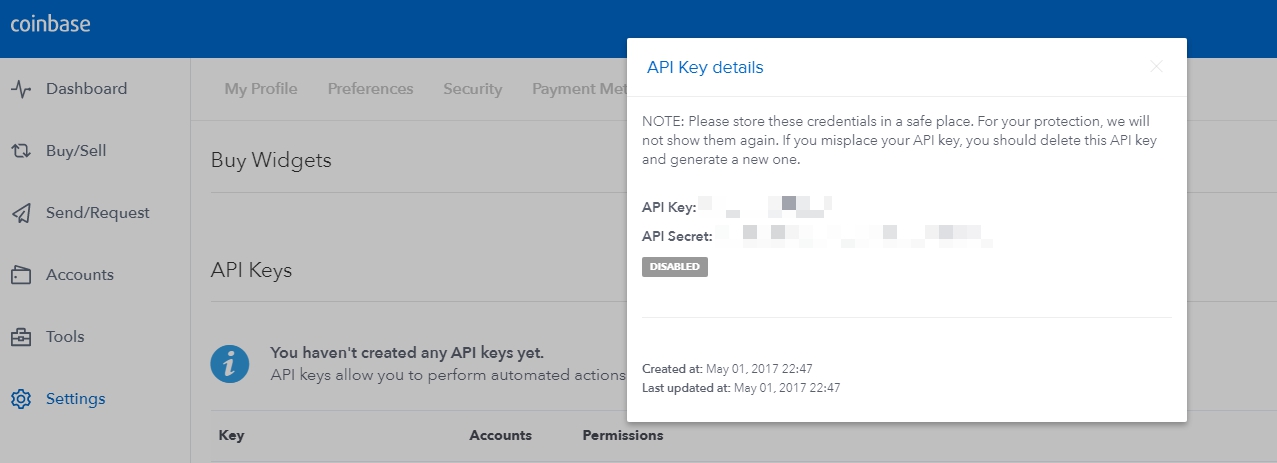
The permissions will be shown like this:
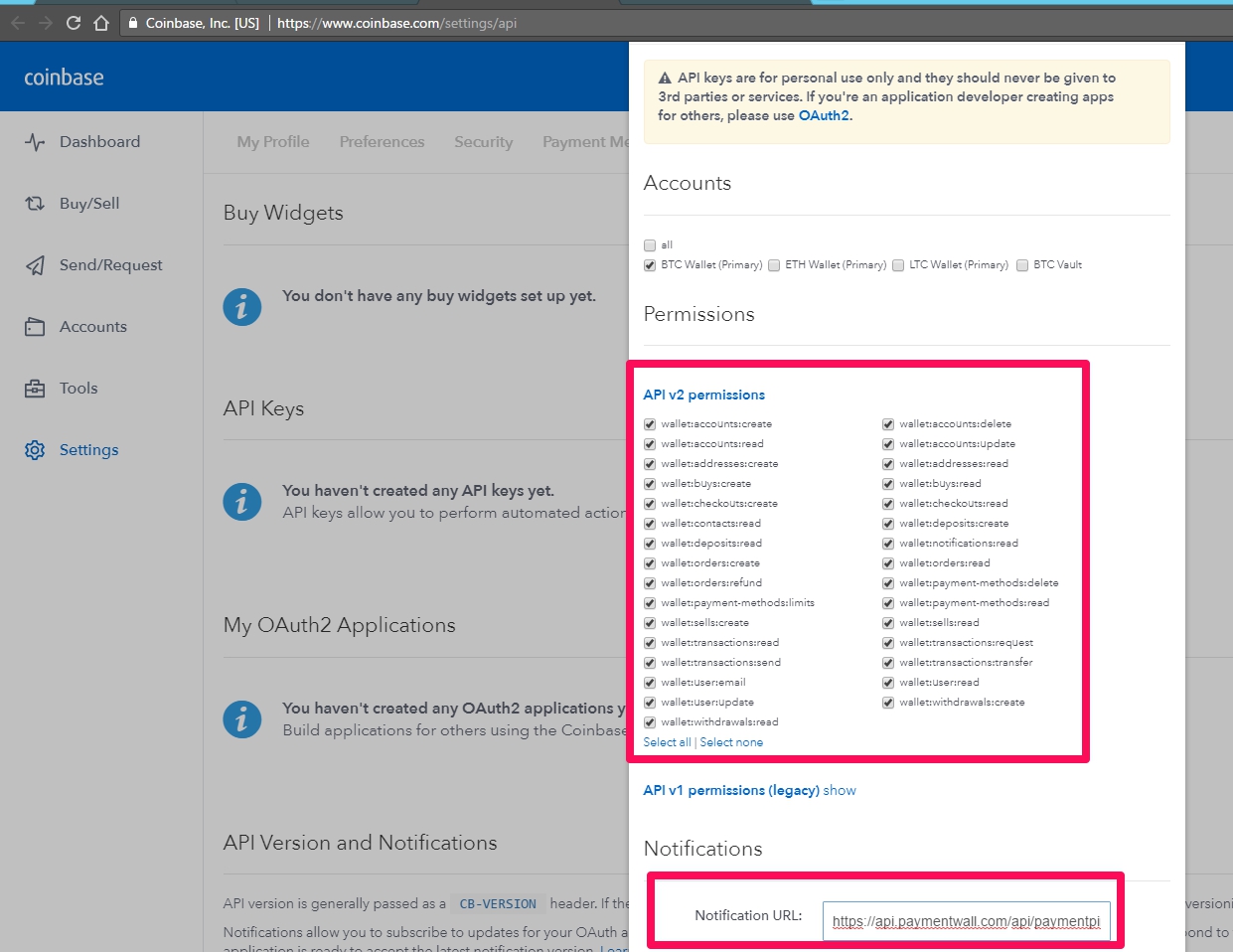
We highly recommend you to set up instant exchange of bitcoin orders to USD and credit them to your primary bank account once a day. You must link and verify a bank account before enabling this feature. You can then use Paymentwall reporting system to monitor your revenue.
Add Coinbase account
-
Log in to Paymentwall Merchant Area, go to Account Settings.
-
Find SpiderPipe Accounts and click Add Payment account button.
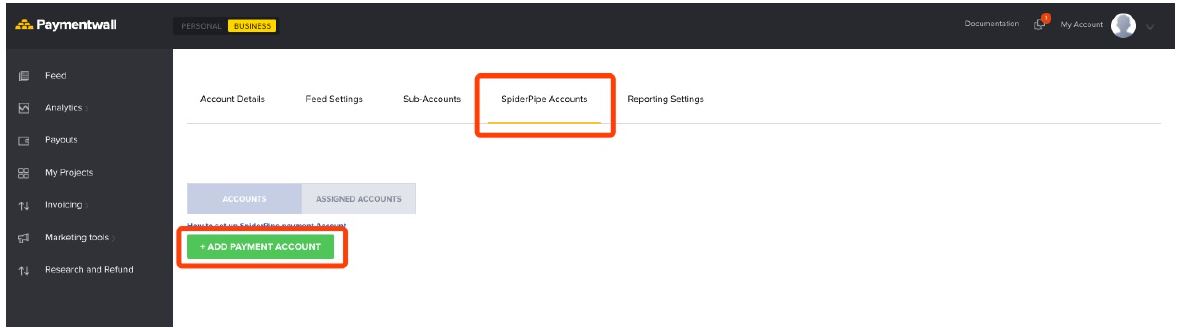
- Select Coinbase and complete filling up the fields.
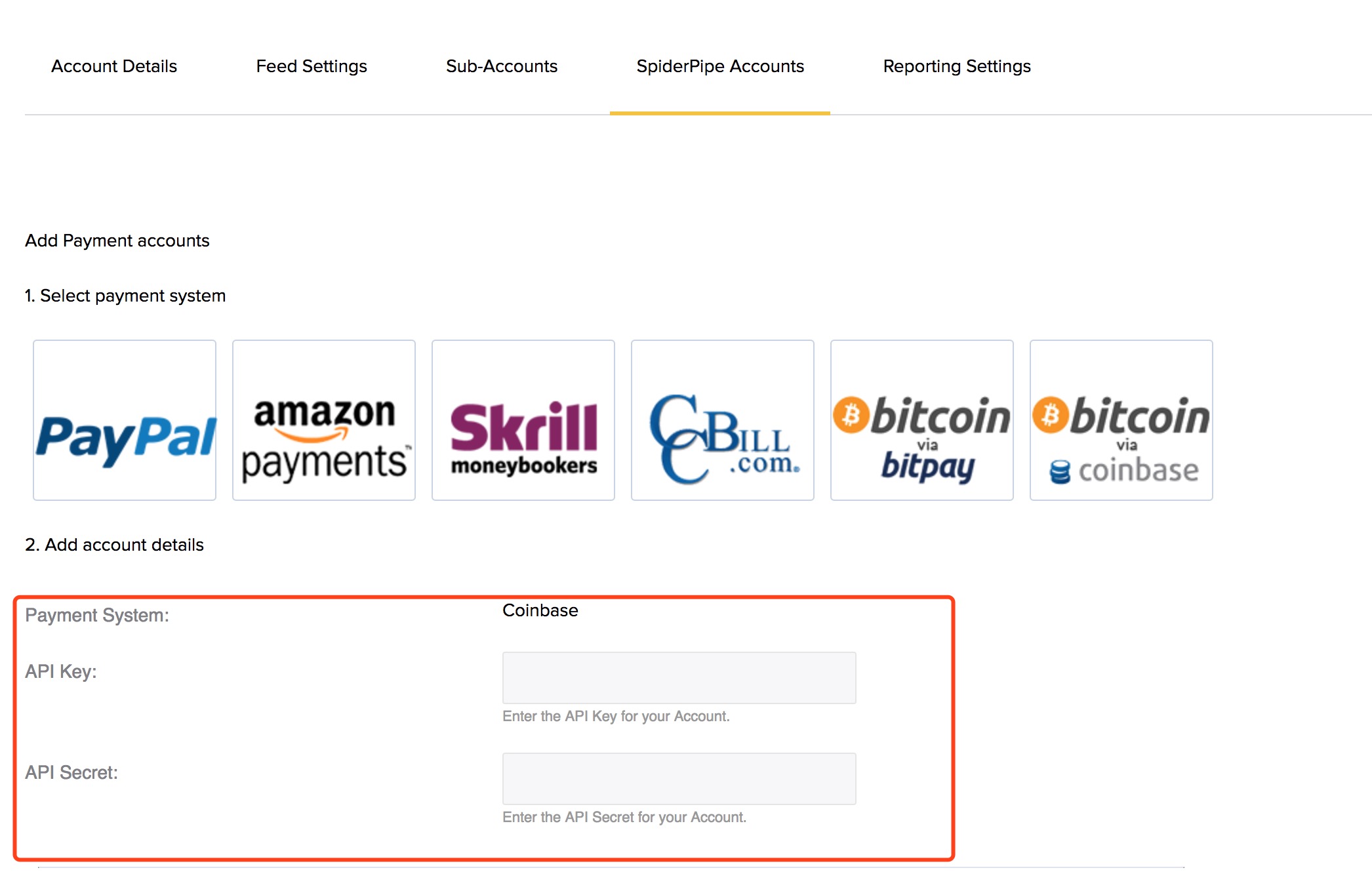
Next step
The setup for Bitcoin via Coinbase is finished, you may check below links.